Adding your Sainsbury’s Nectar Card barcode to your mobile wallet offers a convenient way to streamline your shopping experience.

Screenshot picture of my Nectar Card
Nectar Card Picture
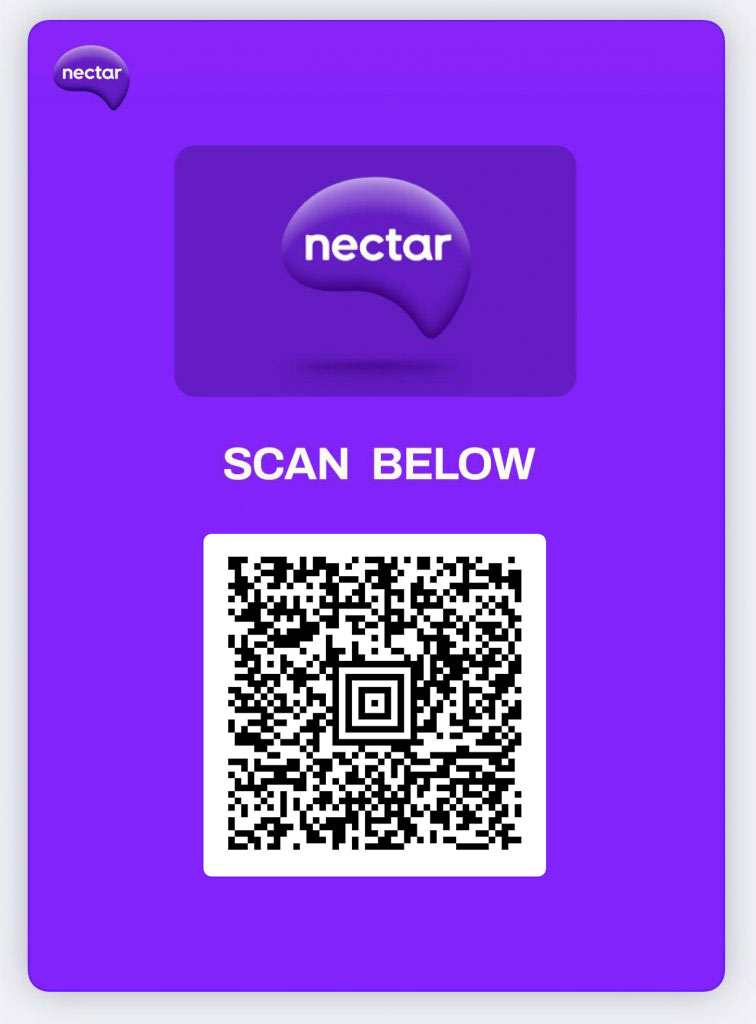
No more fumbling for a physical card at the checkout; your loyalty points are just a tap away. This digital approach not only simplifies transactions but also reduces the risk of losing or damaging your physical card.
The process of adding your Nectar barcode to a mobile wallet like Apple Wallet or Google Wallet is generally straightforward, though it might vary slightly depending on your smartphone’s operating system. Here’s a breakdown of the general steps and some considerations:
Sainsbury’s Nectar Barcode – Understanding the Process:
The key is to create a digital representation of your barcode that your mobile wallet can recognize. This usually involves taking a clear picture of the barcode and then using an app or a website to convert it into a pass or card that can be imported into your wallet.
Steps Involved (General Approach):
- Capture a Clear Image:
- Ensure your Nectar card barcode is clean and easily readable.
- Take a well-lit, sharp photograph of the barcode. Avoid glare or blurry images, as this can prevent the scanner from reading it correctly.
- Crop the image so that only the barcode is visible.
- Using Third-Party Apps or Websites:
- Many third-party apps and websites specialise in creating digital passes for mobile wallets. 1 Search for apps or web services that support barcode scanning and wallet pass creation.
- These tools typically allow you to upload your barcode image, and they will then generate a digital pass that can be added to your mobile wallet.
- Many apps offer the ability to input the Nectar card number manually, if the barcode picture is not working well.
- Be cautious when using third party apps. Ensure the apps are from a trusted source, and read reviews before downloading.
- Adding to Your Mobile Wallet:
- Once the digital pass is generated, you’ll usually have the option to add it directly to your Apple Wallet or Google Wallet.
- Follow the on-screen instructions to complete the process. This typically involves confirming the addition and accepting any terms and conditions.
- Testing the Digital Card:
- After adding the pass, it’s crucial to test it at a Sainsbury’s checkout.
- Open your mobile wallet and present the digital barcode to the scanner.
- Ensure the scanner reads the barcode correctly and your Nectar points are recorded.
Sainsbury’s Nectar QR – Important Considerations:
- Security: Be mindful of where you store your barcode image. Avoid sharing it online or with untrusted sources.
- Accuracy: Ensure the barcode image is of high quality to prevent scanning errors.
- App Compatibility: Mobile wallets and third-party apps may have compatibility limitations. Ensure the app or website you use is compatible with your smartphone’s operating system.
- Official Sainsbury’s App: Check the official Sainsbury’s app, as some retailers are now integrating wallet functionality directly into their apps. If Sainsbury’s offers this feature, it’s likely the safest and most reliable method.
- Updates: Mobile wallets and apps are frequently updated. Ensure your software is up-to-date to maintain compatibility.
By following these steps, you can successfully add your Sainsbury’s Nectar Card barcode to your mobile wallet, enhancing your shopping convenience and simplifying your loyalty point collection.
This means that you can access Nectar Prices discounted prices.
We hope that helps you always get special Sainbury’s Nectar prices.
Or, click here if you need a Morrisons More Card Barcode
