Adding your Tesco Clubcard barcode or QR code to your mobile wallet offers a convenient and efficient way to access your rewards without fumbling for a physical card or opening the Tesco app every time.
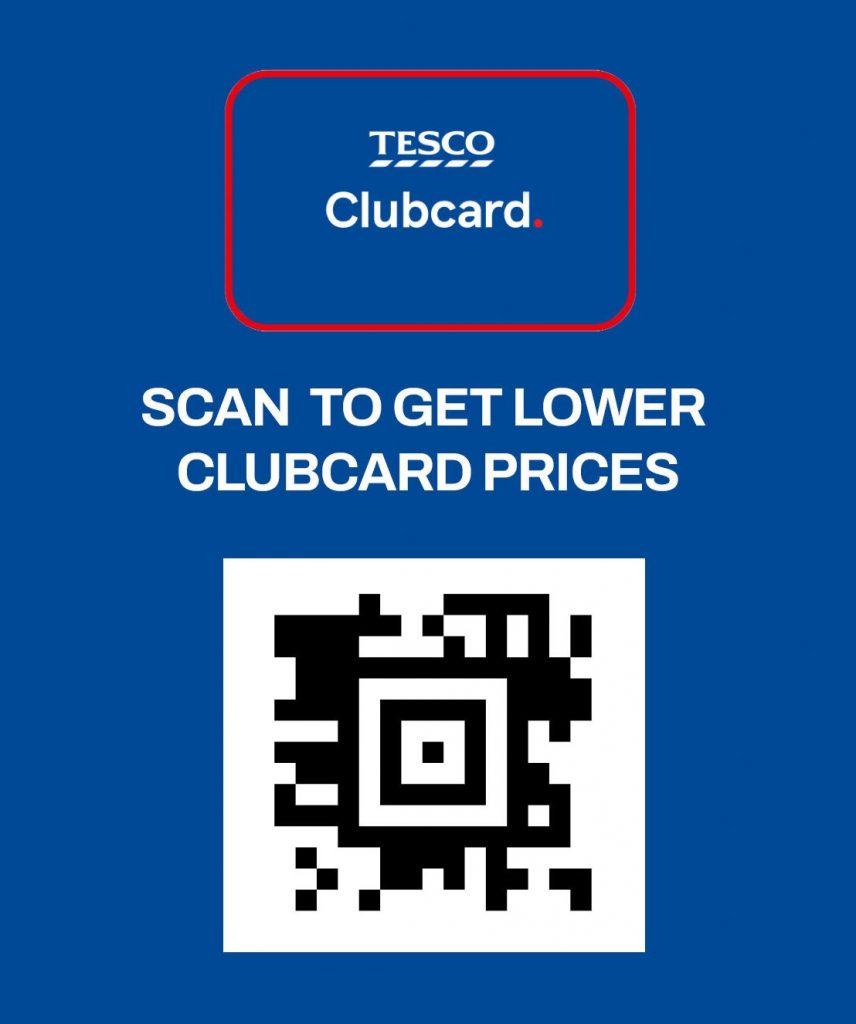
Here’s a comprehensive guide on how to add a picture or screenshot of your Clubcard barcode or QR code to your mobile wallet:
Tesco Clubcard QR – Understanding Mobile Wallets
Mobile wallets, such as Apple Wallet (for iPhones) and Google Wallet (for Android devices), are digital applications that allow you to store various cards, tickets, and passes securely on your smartphone. While these wallets are primarily designed for payment cards, they also support custom passes, which can be used to store barcodes and QR codes.
Methods for Adding Your Clubcard Barcode/QR Code
There are a few methods you can use to add your Clubcard barcode or QR code to your mobile wallet:
- Using a Third-Party Pass Generator App:
- This is often the most reliable method for adding custom passes to your mobile wallet.
- Search for “pass generator” or “wallet pass” apps in your device’s app store. Popular options include Pass2U Wallet (available for both Android and iOS).
- Take a screenshot: First, open your Tesco app or your online Tesco account and take a clear screenshot of your Clubcard barcode or QR code.
- Open the Pass Generator App: Open the chosen pass generator app.
- Create a Custom Pass: Select the option to create a custom pass or a barcode/QR code pass.
- Import the Screenshot: Import the screenshot of your Clubcard barcode or QR code into the app.
- Customize the Pass: You can usually customise the pass with a name, relevant details (like “Tesco Clubcard”), and a background image.
- Add to Wallet: The app will generate a pass that you can then add directly to your Apple Wallet or Google Wallet.
- Using a Photo in Apple Wallet (Limited Functionality):
- While Apple Wallet doesn’t directly support adding images as passes, you can store a photo of your Clubcard barcode in your Photos app and access it quickly.
- Take a screenshot: Take a screenshot of your Clubcard barcode or QR code.
- Create a Photo Album: Create a dedicated album in your Photos app for your important barcodes and QR codes.
- Quick Access: You can then quickly access the photo when needed. However, this method doesn’t offer the same integrated experience as a proper wallet pass.
- Third party website pass generators:
- There are websites that will take an uploaded image, and create a wallet pass that can be added to your mobile wallet.
- It is very important to use a reputable website, and be aware that you are uploading a picture of your clubcard.
Tips for a Smooth Process
- Clear Screenshot: Ensure the screenshot of your barcode or QR code is clear and well-lit.
- Correct Orientation: Make sure the barcode or QR code is oriented correctly in the screenshot.
- App Updates: Keep your mobile wallet and any pass generator apps updated to the latest versions.
- Backup: Keep a backup of your Clubcard barcode or QR code in case you need to recreate the pass.
- Test: After adding the pass to your mobile wallet, test it at a Tesco checkout to ensure it scans correctly.
Important Considerations
- While storing your Clubcard barcode or QR code in your mobile wallet is convenient, remember that security is paramount.
- Ensure your phone is protected with a strong passcode or biometric authentication.
- Be aware of the security implication of uploading your tesco clubcard barcode to third party websites.
By following these steps, you can add your Tesco Clubcard barcode or QR code to your mobile wallet, making your shopping experience more efficient and convenient.
This means that you can get Clubcard Prices in-store and save money.
